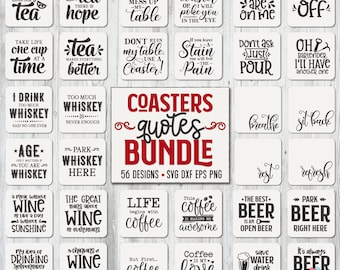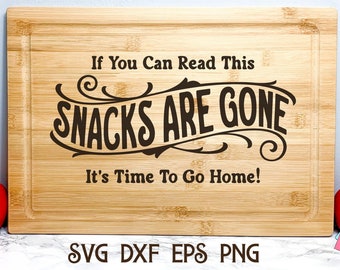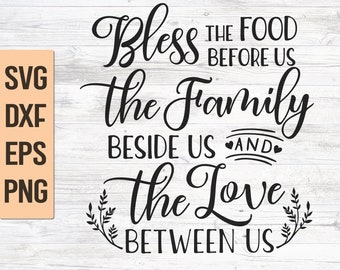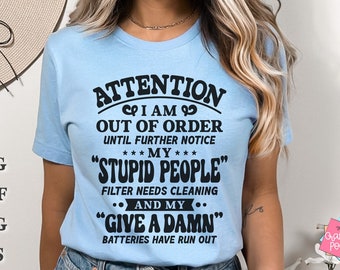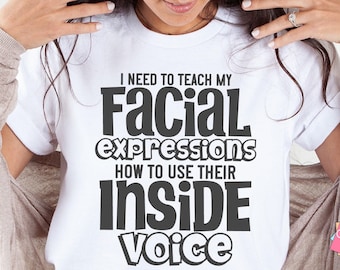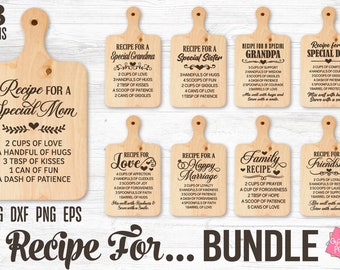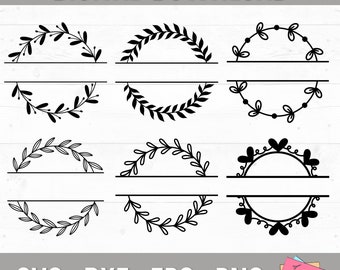Announcement
Special Offer get 25% off when you spend $20.
Thank you for visiting Craft Pixel Perfect!
Join Our FB Group at www.facebook.com/groups/craftpixelperfect/ To Get Access To Our Weekly Freebies, New Designs, and Special Offers.
Featured items
Items
All Items
Reviews
About CraftPixelPerfect
Shop members
-

Stani Stefanova
Designer, Customer Service
-

Romario Neto
Owner, Customer Service
Shop policies
Digital downloads
Payment options
Returns & exchanges
Cancellations
Cancellations: not accepted
Please contact the seller if you have any problems with your order.
More information
Frequently asked questions
How do I download my purchase from a cell phone?
To download your purchase on a mobile device, you must be logged into your Etsy account through a web browser. Simply open your preferred browser, navigate to Etsy.com, log in to your account, and go to the "Purchases & Reviews" section. From there, you can find your receipt and click on the "Download Files" button, located on the right-hand side of the page.
Please note that downloading the files from the Etsy mobile app or clicking on the link in confirmation email is not possible.
I didn't get a confirmation email. How do I download the files for the design(s) I purchased?
Log into your Etsy account and go to the "Purchases & Reviews" section. From there, you can find your receipt and click on the "Download Files" button, located on the right-hand side of the page.
Please note that if you are attempting to download your files using a mobile phone or tablet, you must log into your Etsy account via a web browser.
I'm having difficulty locating the SVG file within the zipped folder.
Please be assured that I always include SVG files in my downloads. In case you cannot find the SVG file, it's likely that your computer has renamed it as an HTML file, which may be identified with a web browser icon that you frequently use (such as Google Chrome or Firefox). Nonetheless, it's important to note that the file is still an SVG and has the same functionality. Your computer has simply assigned SVG files to be opened using your web browser.
How do I unzip the zipped folder on a PC?
1. First, download the zip file to your PC. Once the download is complete, right-click on the file and select "Extract All" from the drop-down menu.
2. A pop-up window will appear asking where you want to extract the files to. Choose the location where you want to save the extracted files and click "Extract".
3. Wait for the extraction process to complete. This may take a few moments depending on the size of the file.
4. Once the extraction is complete, you should see a new folder with the same name as the zip file. This folder will contain the extracted files.
How to unzip files on an Android phone?
1. First, locate the zip file that you want to unzip. You may need to download a file manager app from the Google Play store if your phone doesn't have one installed.
2. Tap on the zip file to select it, then tap on "Extract" or "Unzip" in the options that appear.
3. A pop-up window will appear asking where you want to extract the files to. Choose the location where you want to save the extracted files and tap "Extract" again.
4. Wait for the extraction process to complete. This may take a few moments depending on the size of the file.
5. Once the extraction is complete, you should see a new folder with the same name as the zip file. This folder will contain the extracted files.
How to unzip files on an iPad?
1. First, locate the zip file that you want to unzip. You may need to download a file manager app from the App Store if your iPad doesn't have one installed.
2. Tap on the zip file to select it, then tap on "Preview Content" or "Open In" in the options that appear.
3 .Select "Copy to Files" or "Save to Files" depending on the options available.
4. Choose a location to save the unzipped files and tap "Save" or "Copy".
5. Once the file is saved to your preferred location, open the Files app and locate the file. Tap on the zip file to extract it.
6. Wait for the extraction process to complete. This may take a few moments depending on the size of the file.
7. Once the extraction is complete, you should see a new folder with the same name
How to upload an SVG file to Cricut Design Space
1. Open Cricut Design Space in your web browser and sign in to your account.
2. Click on "New Project" to start a new project.
3. Click on "Upload" from the left-hand menu to open the upload page.
4. Click on "Upload Image" and select the SVG file you want to upload from your computer.
5. On the next screen, you can choose to tag the file or add any necessary information. You can also adjust the size and orientation of the image if needed.
6. Click on "Save" to upload the SVG file to your Cricut Design Space account.
7. Once the file is uploaded, you can select it from the "Recently Uploaded Images" section and click "Insert Images" to add it to your project.
8. Adjust the size & placement of the image as needed and then click "Make"