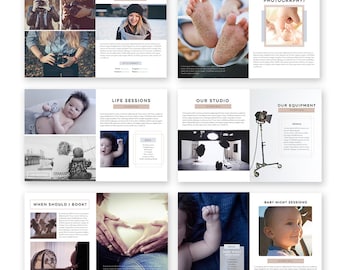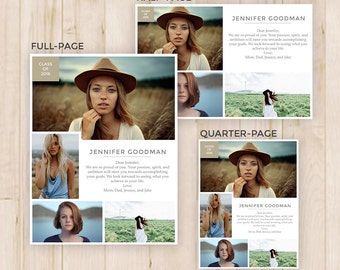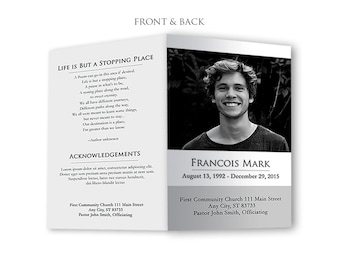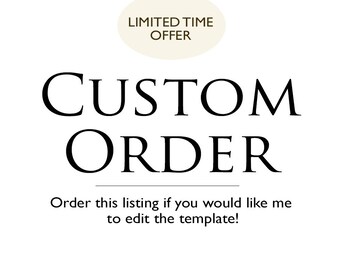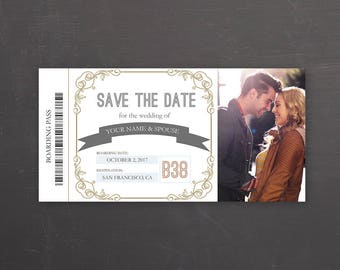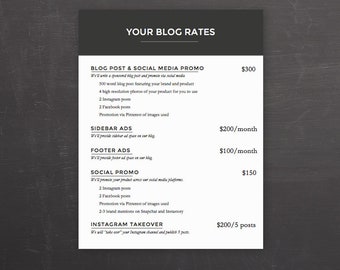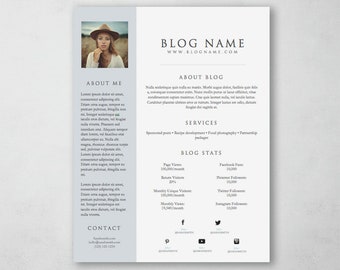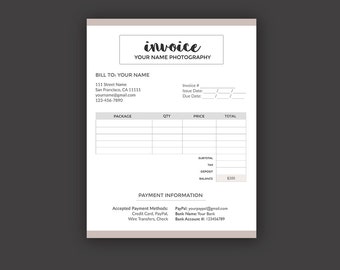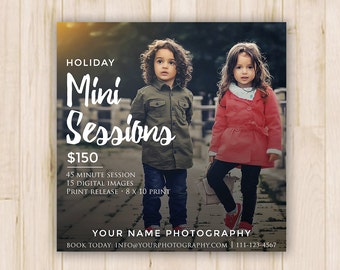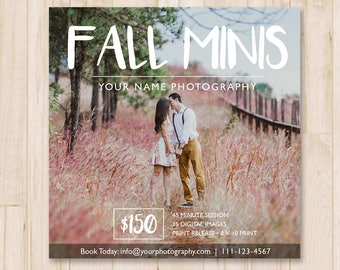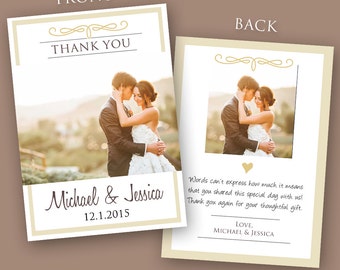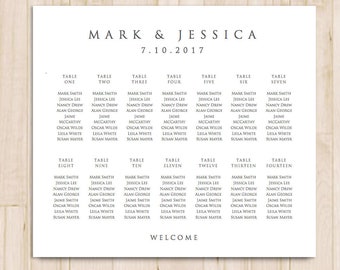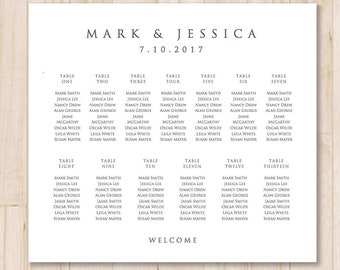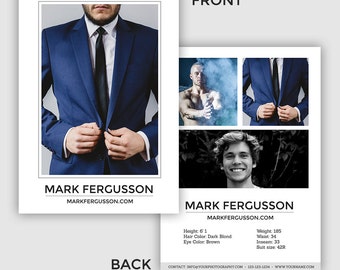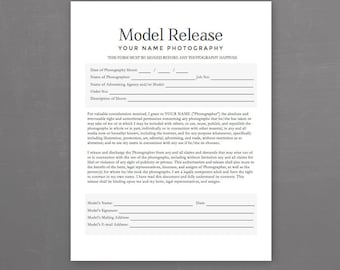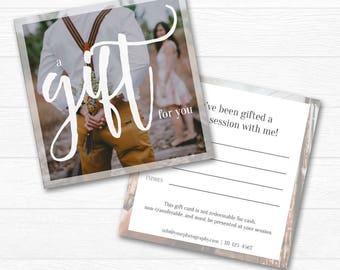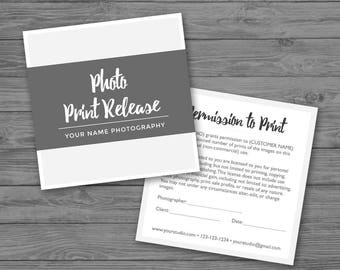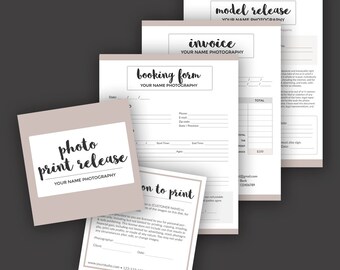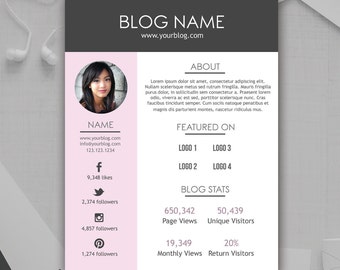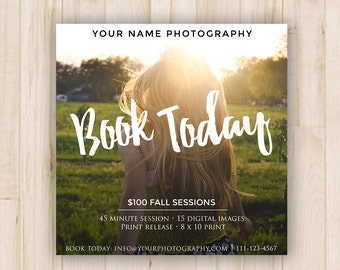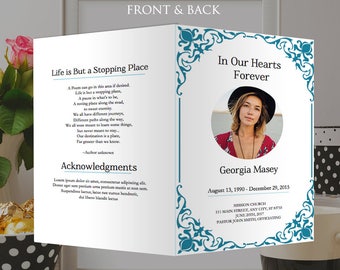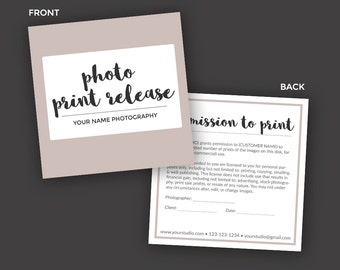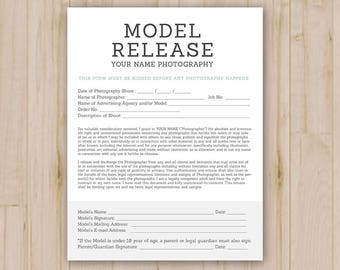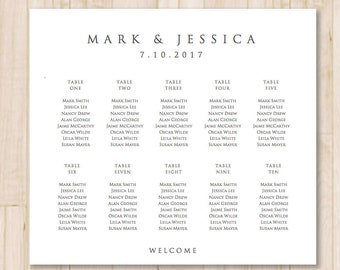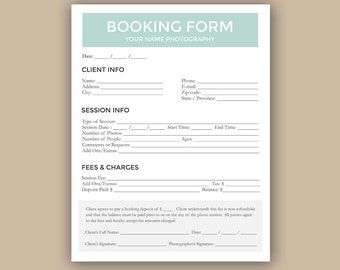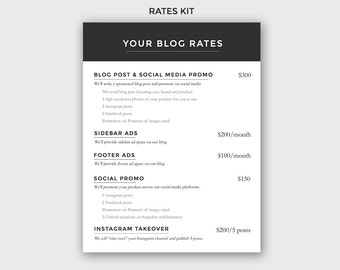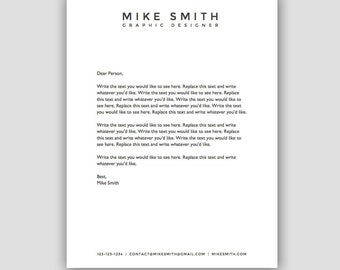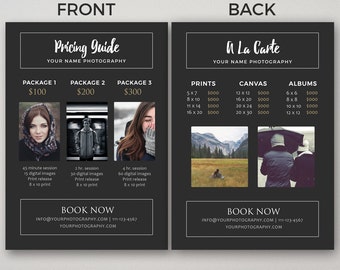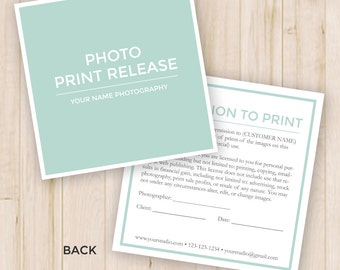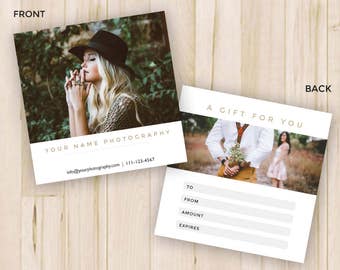Announcement
Hi, thanks for visiting my shop! PLEASE don't hesitate to contact me if you have any questions or issues. I am happy to help. Thanks again!
Featured items
Items
All Items
Reviews
-

-

-

Becky on Apr 9, 2024
5 out of 5 starsI just wanted a simple menu for a dinner party and this was perfect!
-

-

-

-

-

-

-

Shop policies
Digital downloads
Payment options
Returns & exchanges
Cancellations
Cancellations: not accepted
Please contact the seller if you have any problems with your order.
More information
Frequently asked questions
Do I need Photoshop to use these files?
Yes, you will need to have Photoshop and basic Photoshop knowledge to edit these files.
How come I received a PDF?
If you have received a PDF instead of a PSD, Etsy has a 20mb maximum limit for uploads. If the Photoshop PSD files exceeded the limit, I packaged them in a PDF with links to the files. You can open the PDF and click the links inside to download those files.
Do you have Photoshop instructions?
To edit specific text you need to find the layer the specific element is in. If this layer list view isn't showing, go to Window -> Layers & click on the specific layer. Or make sure "Auto Select Layer" is selected & use the mouse to click on the element on the program. In order to edit the text, click the "T" in the tools bar. If the tools bar isn't opened, click Window -> Tools to pull it up. Once this is selected, click the text & edit what you would like.
To remove the picture, click the picture when you have auto select on (or click the layer). Then press the delete button. Drag the image on the PSD, then press enter. Then drag the layer right above the clipping mask that it corresponds to. Right click, & click "Create Clipping Mask".
Is your question not answered?
Please don't hesitate to message me and I'll see if I can help!